Hi everyone!
I want to help you to make the awesome oneplus one even better!!! This guide will guide you through the whole process of unlocking the bootloader, installing a custom recovery (in this case TWRP) and enabling “build-in” root access. Let’s get started!!
Note: I’m not responsible for (soft) bricking your device, data loss or anything else.
Note: Make sure you have a backup of al your important data before you start with this guide.
Note: The links in this post that have a * are only for the OnePlus One, if you use this guide for another device then you need to find other find other download links by your self.
Preparation
Setting up adb and fastboot
Note: If you are on windows and don’t want to download the full Android SDK and you want an easy installation, then use methode 2.
Method 1 (pc, mac)
- Click here to download the Android SDK or click here to download chromium1’s slimmer version.
- Extract the ZIP-file to your Documents folder.
- If you have downloaded the full SDK:
- open the android-sdk-xxx-windows folder and run SDK Manager.exe
- now install the following packages
- under Tools
- Android SDK Tools
- Android SDK Platform-tools
- under Extras
- Android Support Library
- Google USB Driver
- You should now have a folder in the android-sdk-xxx-windows directory called platform-tools. If you don’t see this: please repeat step 3.
- under Tools
- Done!
Method 2 (Windows only!)
- Download the adb and fastboot installer from here.
- Run it (This requires administrator privileges).
- Press Y/Yes to install ADB and Fastboot.
- Press Y/Yes to install ADB system-wide or N/No for current user only.
- Recommended: Press Y/Yes to install Drivers otherwise press N/No.
- Done!
Bootloader, recovery and
root
Unlocking the bootloader
Note: this will perform a COMPLETE FACTORY RESET. This means that if you unlock your bootloader you will reset your phone to factory settings, delete all your user installed apps and wipe all of your user data!!! So make sure you have a backup of all your important files!
- First, shut your phone down.
- Boot it up by holding the volume up and the power buttton.
- Now your phone would display the following text: fastboot
- Connect your phone with your pc using your USB-cable.
- Open a new command prompt window.
- Type this into the command prompt:
cd Documents/android-sdk-windows/platform-tools
- Now we need to check that fastboot can see your device, type this into the command prompt:
fastboot devices
- If your phone shows up in the command prompt, then you may proceed to step 9, otherwise your drivers aren’t installed correctly. You can find a guide for this on the web.
- Now you are going to unlock your device.
- Type this into the command prompt:
fastboot oem unlock
- Now you need to reboot your device by typing this into the command prompt:
fastboot reboot
- Set up your device and then you are done!
Installing a custom recovery (TWRP)
- First you need to enable developers settings on your device, do this by opening your settings app and go to the About phone section.
- Now you need to press the build number 7 times.
- Then go back to the first page of the settings app and go to the Developer options section.
- Disable Update recovery with system updates.
- Enable USB debugging.
- Download the most recent TWRP image from this* site.
- Move the TWRP image to this folder: Documents/android-sdk-windows/platform-tools
- Rename the TWRP image to twrp.img
- Then shut your phone down.
- Boot it up by holding the volume up and the power buttton.
- Now your phone would display the following: fastboot
- Connect your phone with your pc using you USB-cable.
- Open a new command prompt window.
- Type this into the command prompt:
cd Documents/android-sdk-windows/platform-tools
- Then type this into the command prompt:
fastboot flash recovery twrp.img
- After that you need to reboot the device to recovery, type this into the command prompt:
fastboot reboot
Note: From the moment that you send this comment to your device you need to press the volume down and the power button at the same time.
- Done!
Rooting
Note: Only enable the kind of root access that you want, don’t enable both!!!
Enabling the “build-in” root access (only for Cyanogen OS on OnePlus One!)
- Download the ZIP-file that matches your cyanogen OS version (e.g.
- 0-YNG1TAS17L) from this* thread to your phone.
- Then shut your phone down.
- Boot it up by holding the volume down and the power buttton.
- Now press the install button.
- Navigate to the folder where you have downloaded that ZIP-file.
- Press that ZIP-file.
- And do the swipe to install.
- After that is done, press Reboot System.
- After you booted up your device you need to go to the settings app.
- Now go to the Developer options section.
- Then you need to set the Root Access option to apps or to apps and ADB.
- That’s it, you can now manage your root access in the Privacy Guard section of the settings app.
Enabling SuperSU root acces
- Download the most recent ZIP-file from this* site to you phone.
- Then shut your phone down.
- Boot it up by holding the volume down and the power buttton.
- Now press the install button.
- Navigate to the folder where you have downloaded that ZIP-file.
- Press that ZIP-file.
- And do the swipe to install.
- After that is done, press Reboot System.
- That’s it, you are done.
If you have any questions please post them here and I and others will be glad to help you!
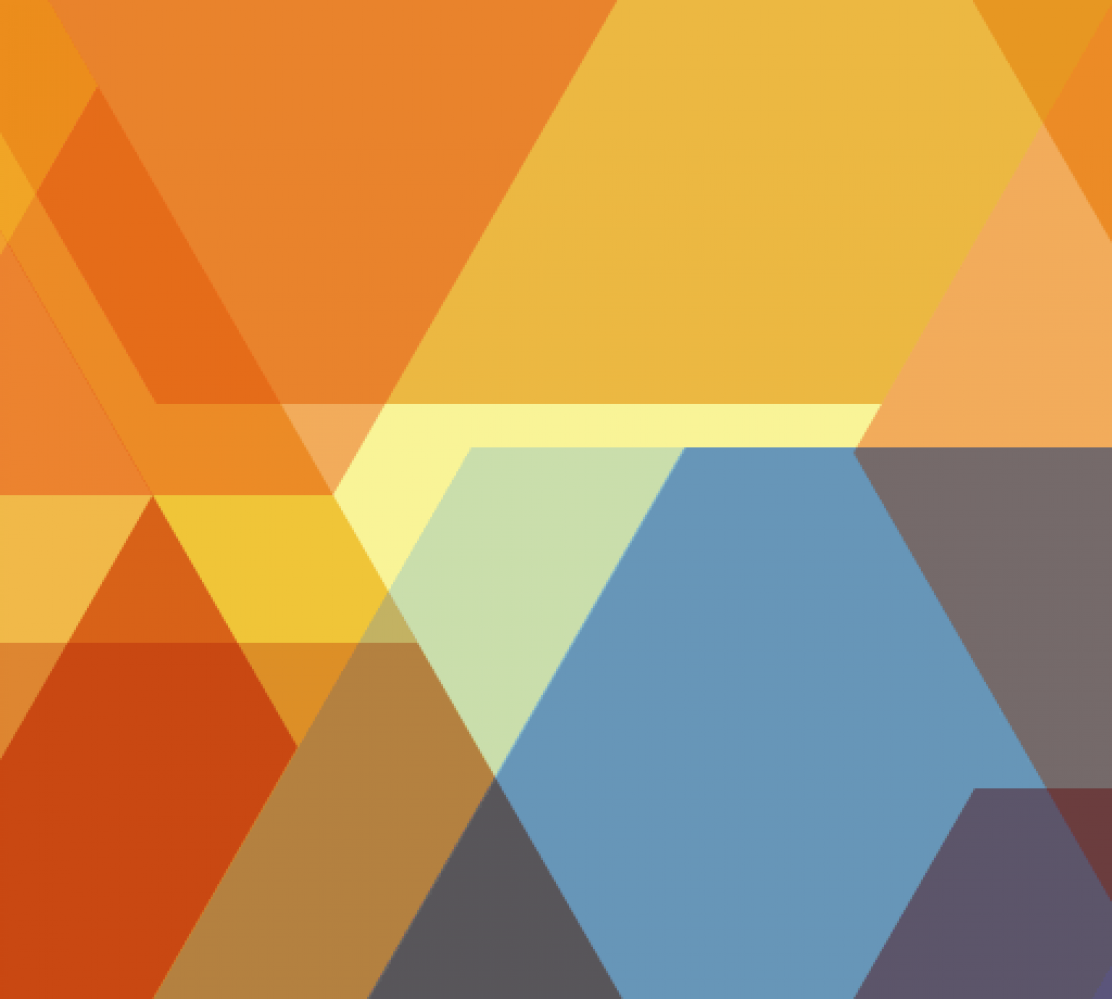

 Deze banner heb ik ook geüpload naar mijn
Deze banner heb ik ook geüpload naar mijn